VK2DOT Packet & Web SITE
Generated by Rod McCosker -
Remote
Node XRouter 32 bit Setup #2:
Last updated 21-Feb-2012
Web Address - http://vk2dot.dyndns.org/XR32/Remote_Nodes/Remote_Node_Setup2.htm
Please NOTE: This Version of the VK2DOT Remote Nodes contain only one IP addresses This version does NOT use the NDISXPKT software, This setup will run on Windws 7, Windows XP, TinyXP or MicroXP.
Remote Node
Test LAN Setup #2:
The following addresses are used at the VK2DOT QTH LAN to test the XR32 remote Nodes.
Callsign
Windows IP XR32 IP
TCP/IP Town
VK2DLI 192.168.1.12 192.168.1.12 44.136.16.208 Nowra West
All of the above nodes are connected to the XR32 Test Local Node VK2DOT
Callsign Windows IP
XR32 IP TCP/IP Town .
VK2DOT-1 192.168.1.3 192.168.1.6 44.136.16.18
At this point in time, when the remote node is delivered Then remote sysop will have to change their Laptop IP parameters to reflect their own LAN setup. Below are changes necessary for such a change
Change Windows
IP Number:
Go to the main Window of Windows and mouse click on the LAN icon. This will start the change of your IP address, of your Windows Kernel TCP/IP stack.
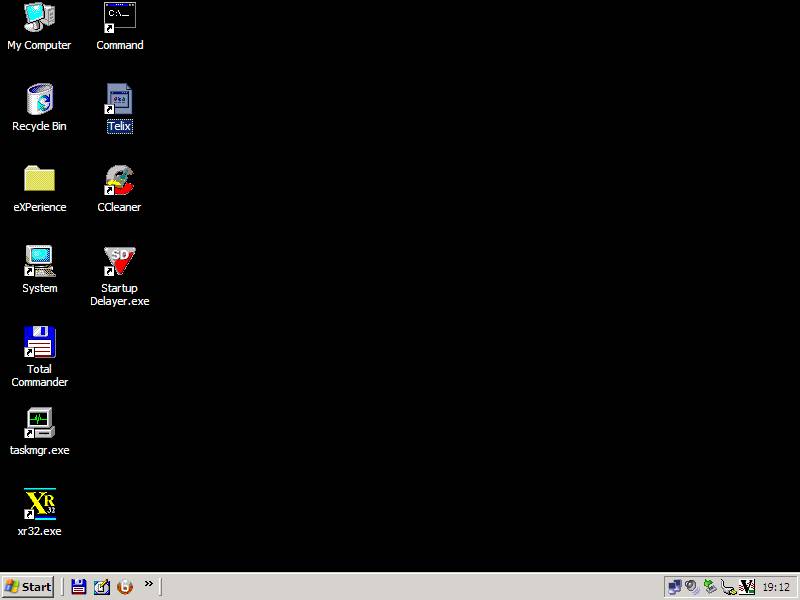
LAN
icon ^
Hold the right mouse button and select Properties in the menu that appears below.
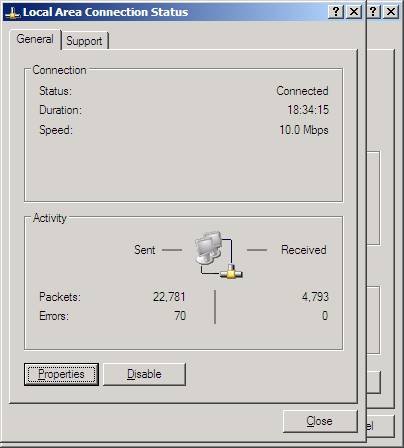
Highlight Internet Protocol (TCP/IP)
below; Then mouse click on Properties below.
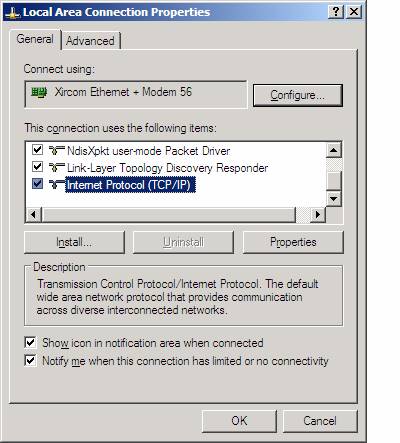
Below change IP address, Default gateway and Preferred DNS server to addresses appropriate to your LAN and ADSL Modem setup.
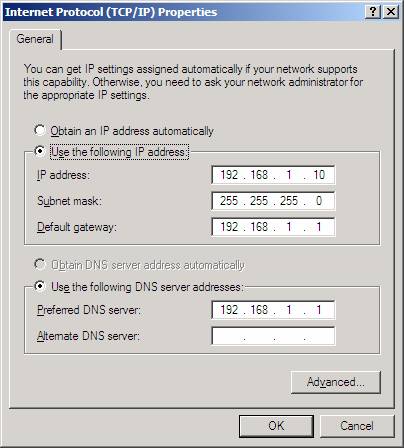
Mouse click on OK three times.
XRouter.cfg Setup:
This will start the change of your IP address, of your XR32 TCP/IP stack.
;==========================================================================
; Station Identification:
;==========================================================================
;
; Node callsign: Up to 6 chars plus optional SSID between 1 and 15
; This is the callsign used for all L3/4 operations, and the default
; for L2 operations on each port.
;
NODECALL=VK2DLI
;
; Node alias: Up to 6 characters.
; Aliases beginning with "#" are not displayed in node lists, and
; are typically used for "linking only" nodes.
; You should preferably choose an alias which is geographically
; relevant beyond your own local area, for example BRSTOL,
; or BRUM are good, because users can recognise them in node tables,
; whereas GAB1 and WBA are bad - where on earth are they?
;
NODEALIAS=NOWRAW
;
; Callsign for APRS IGATE (optional).
; This callsign is used by the Igate to identify itself in beacons
; and third party messages. If omitted, it defaults to Nodecall.
;
; APRSCALL=MB7Uxx
;
; Callsign for console operations. You can set this independantly
; of NODECALL or you may set them the same. You may at any time
; override this callsign using the "linked as" command.
;
CONSOLECALL=VK2DLI
;
; IP address for IP routing. Your local IP co-ordinator should
; be able to assign you one. If you aren't routing IP (shame on
; you!) comment this out or set it to 0.0.0.0
; The router normally uses a single IP address for all ports, but
; you may specify additional addresses for each port.
; (If you are routing, remember to define routes and hostnames in
; IPROUTE.SYS and DOMAIN.SYS respectively)
;
IPADDRESS=192.168.1.12
Change the above IP address of 192.168.1.12 to a IP address not used on your LAN.
VK2DOTs IP address
;--------------------------------------
;
PORT=18
ID=AXUDP Link [XR ] VK2DOT-1 XR32
INTERFACENUM=14
IPLINK=220.245.50.125 ;
vk2dot.dyndns.org
; IPLINK=192.168.1.6 ; LAN for testing
UDPLOCAL=10098 ; For Remote Nodes only
UDPREMOTE=10098 ; For Remote Nodes only
QUALITY=220 ; AXUDP connection Quality
PACLEN=236
MHEARD=5
FRACK=5000
BCAST=FBB,MAIL
BCFROM=VK2DOT-4 ; From BPQMail BBS
PIPE=1 ; Fbb Headers for RF Port for WinPack Users
PIPEFLAG=1 ; UI Frames "NOT" addressed to nodecall/alias
ENDPORT
;
;--------------------------------------
Above, remove the ; from the start of IPLINK=220.245.50.125 and place in front of IPLINK=192.168.1.6. Thus you now have the correct IPLINK to the VK2DOT XR32 Node. NOT the IPLINK used for the VK2DOT LAN.
Modem Setup:
Port 5800 to Port 5800 on machine 192.168.1.12 for TCP Named TCP 5800 or another address you have changed above to your Windows Kernel IP stack addressed.
Port 5900 to Port 5900 on machine 192.168.1.12 for TCP Named TCP 5900 or another address you have changed above to your Windows Kernel IP stack addressed.
Port 10098 to Port 10098 on machine 192.168.1.12 for UDP Named UDP 10098 or another address you have changed above to your XR32 IP Stack address.
Port 21 to Port 21 on machine 192.168.1.12 for TCP Named UDP 21 or another address you have changed above to your XR32 IP Stack address.
Port 23 to Port 23 on machine 192.168.1.12 for TCP Named UDP 22 or another address you have changed above to your XR32 IP Stack address.
Ports 5800 & 5900 are used by the TightVNC software. This software allows VK2DOT to remotely restart XRouter or other software on the Remote Node. TightVNC uses a USER Name and a Password to use this facility.
Port 10098 is the UDP connection between the Remote Node and the VK2DOT node,
Port 21 is the FTP port. XRouter has FTP built in. Unfortunately TightVNC has a problem transferring files, we have not sorted this out so we have to use the XRouter FTP facility. FTP uses a USER Name and a Password to use this facility; These are contained in the PASSWORD.SYS file.
Port 23 is the Telnet port. This enables you to connect to your XRouter from the internet. This is controlled by file ACCESS.SYS. It has been setup to only need a Callsign to Login. If you require users to need a password then edit file ACCESS.SYS.
<eof>